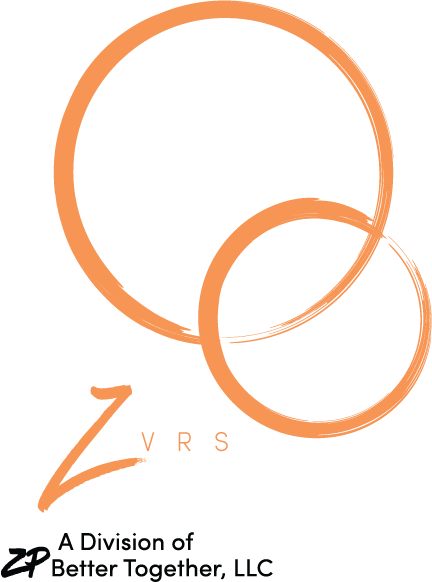Z5 Mobile FAQs
Z5 Mobile
2. Z5 Mobile app from App Store: Go to http://itunes.apple.com/us/app/z4-mobile/id415488663?mt=8
3. A free My Profile account at www.zvrs.com
4. WiFi or cellular connection
Call: 866.932.7891 or Email: help@zvrs.com
E911 Geolocation
This is especially helpful with mobile devices when you are away from your Registered Location (usually at your home or your office).
Second, you must make sure to agree to the new end-user license agreement (EULA) in the upgraded P3 Mobile or Z5 Mobile app. You must also give permission for P3 Mobile or Z5 Mobile to use the device location (aka GPS location). If you’ve already given permission to use device location in the past (such as for Number Lookup), you won’t need to give this permission again.
You will see the new EULA and possibly the permission request for device location after you upgrade your P3 Mobile or Z5 Mobile app and launch these apps.
Once the new EULA is accepted and the permission for device location is given, then your geolocation will be automatically used when you make an E911 relay call.
*mobile devices include iPhones and Android phones. Tablets include iPads and Samsung Tablet.
E911 Geolocation (Spanish)
Esto es especialmente útil con dispositivos móviles cuando está lejos de su Ubicación Registrada (normalmente en su casa u oficina).
En segundo lugar, debe asegurarse de aceptar el nuevo contrato de licencia de usuario final (CLUF) de la aplicación actualizada P3 Mobile o Z5 Mobile. También debe dar permiso para que P3 Móvil o Z5 Móvil utilicen la ubicación del dispositivo (también conocida como ubicación GPS). Si ya ha dado permiso para utilizar la ubicación del dispositivo en el pasado (por ejemplo, para la búsqueda de números), no necesitará dar este permiso de nuevo.
Verá el nuevo CLUF y posiblemente la solicitud de permiso para la localización del dispositivo después de actualizar su aplicación P3 Mobile o Z5 Mobile e iniciar estas aplicaciones.
Una vez aceptado el nuevo CLUF y concedido el permiso para la localización del dispositivo, su geolocalización se utilizará automáticamente cuando realice una llamada de retransmisión E911.