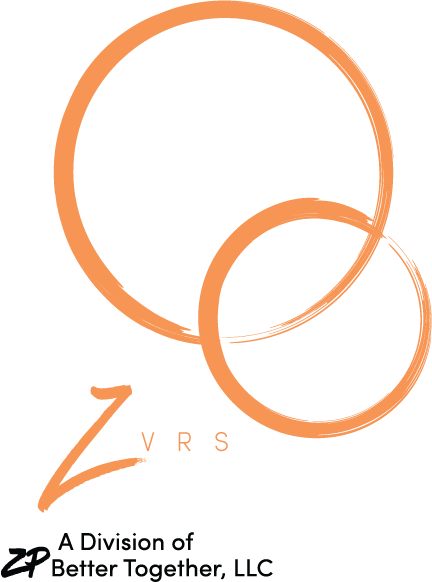Customer Experience (Technical) FAQs
While experimenting, keep in mind that it’s best to install the router as close as possible to your videophone. If you have more than one VP, try to find a central location, but keep in mind that it might be tricky to find a central point that provides all of the VPs with maximum performance.
You might find that installing your router on or near the ceiling works best, because there are fewer physical obstructions. Walls, cabinets, furniture and even reflective surfaces like mirrors and windows can cause interference that reduces video quality. You should also avoid installing your router next to other electrical equipment or appliances like microwaves.
We recommend the person should contact their VRS provider to request a 10-digit local number. Once the local number is assigned to their VP-200®, you should have no problems connecting point-to-point.
“VP-200® is a trademark of Sorenson Communications, Inc.”
There are many electronic devices in your home using wireless channels that could interfere with your videophone. Things like garage door openers, microwave ovens or even your neighbor’s Wi-Fi all use wireless channels and can impact the quality of your video.
If you are experiencing a slow network or dropped network connections, try switching to a different Wi-Fi channel to avoid competing with all of the other devices on the current channel.
Go to www.zvrs.com/services/customer-experience/speed-test/ to take your speed test now!
Rules of Thumb:
Upload = 275-400kbps
VP Send/Transmit Speed should be = 256kbps
Upload = 400-530kbps
VP Send/Transmit Speed should be = 384kbps
Upload = 530-and over
VP Send/Transmit Speed should be = 512kbps
NOTE: Selecting a speed that is higher than your speed test will cause poor picture quality.
• Press “Home”
• Press “Settings” (kbps)
• Press “Call Settings:”
• Press “Default Call Rate: ( you can change it)”
• Press “Maximum upstream rate:”
• Press “Maximum downstream rate: ”
Z5
• Click “Configuration Button”
• Click “Network”
• Change “IP Network Type” to “Custom” if you want something other than 384/384
• Enter “Maximum upstream rate”
• Enter “Maximum downstream rate”
Z-150
• Press the (green) “Answer” button
• Select “Default Call Settings”
• Select “Bandwidth” (kbps)
• Select “Auto” (will automatically find the best possible speed for you)
• Select “Set as Default”